Hi my friends! It's day 3 of my trip to sunny southern Cali and I'm enjoying this time off for Spring Break. I didn't realize how tired I was! I've been taking a nap every afternoon! It is so nice to have some down time just to relax!
Thanks to all of you who've linked up with my April Freebie Link-up! There are soooo many cute ideas out there!! You are all so amazing to share your ideas and freebies with others. If you haven't linked up, or checked out the freebies, just click on the button and head on over!
I've noticed as I've made purchases on TpT and TN that many sellers think they have secured the images on their documents/pdf files but they are not secured. I was under the false idea that if I saved my document as a pdf that that was secure enough. Not so!!
When you purchase graphics from any seller, they ask that you make sure to secure their images in your products. To do this (and believe me, I figured this out just a few weeks ago and I'm still going back over all my products and securing them...) all you have to do is follow a couple of extra steps as you are saving your document as a pdf.
1. On your file click "Save as PDF".
2. Next, the menu that pops up, click the button that says "Security Options" located just below where it says "Keywords:".
3. When you click on Security Options, a new box should pop open like this:
Click on the second, or middle box, that says "Require password to copy text, images and other content" and then enter a password in the box that says "Password" and again in the box that says "Verify".
4. Then click OK and continue to save your document as a PDF.
How can you tell if images are secure or not secure on your pdfs? Easy! Just click on any image on your pdf...if a blue box appears around your graphic, it is NOT secure and can be copied and pasted onto a person's desktop or onto a new document. If you click on a graphic or image and nothing gets highlighted with a blue box, then your graphics are secure.
Believe me, many people falsely think that just because they've saved their document as a pdf that it is secured. I hope this helps!
Happy Wednesday, my friends!


































































































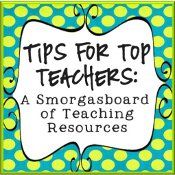
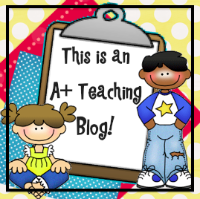









Thank you for the tip on securing your images! very interesting. I had no idea!
ReplyDeleteAshley
Flying High in First Grade
I know, so many people don't realize their images aren't secure. :) Glad to help! Feel free to pass this along.
DeleteRebecca
Thanks so much for explaining this! You made it so easy to follow too-super helpful! Hope you continue enjoying your Cali trip and its beautiful weather! :)
ReplyDeleteAmanda
Learning to the Core
Thank you for sharing this. I also joined your linky party.
ReplyDeletelittlelearnersinc.blogspot.com
Thanks for the Mac screen caps. It helps me to see the steps.
ReplyDeleteBrenda
You Might Be a First Grader...
I'm guessing this process is the close to the same for PC users too? This is so important!!! Thanks for sharing,
ReplyDeleteJulie
Ms. Marciniak's First Grade Critter Cafe
Oh my goodness, I never knew!!! Thanks so much....time to go back and secure everything! Sheesh!!!
ReplyDeleteNatalie
Teachery Tidbits
Oh! Thank you so much for sharing this! I had no idea! I hope that you are enjoying your break!
ReplyDeleteChristine
leapingintothird.blogspot.com
OKay, so I'm guessing this is for a Mac? Do you know how to do this on a PC?
ReplyDeleteNatalie
Teachery Tidbits